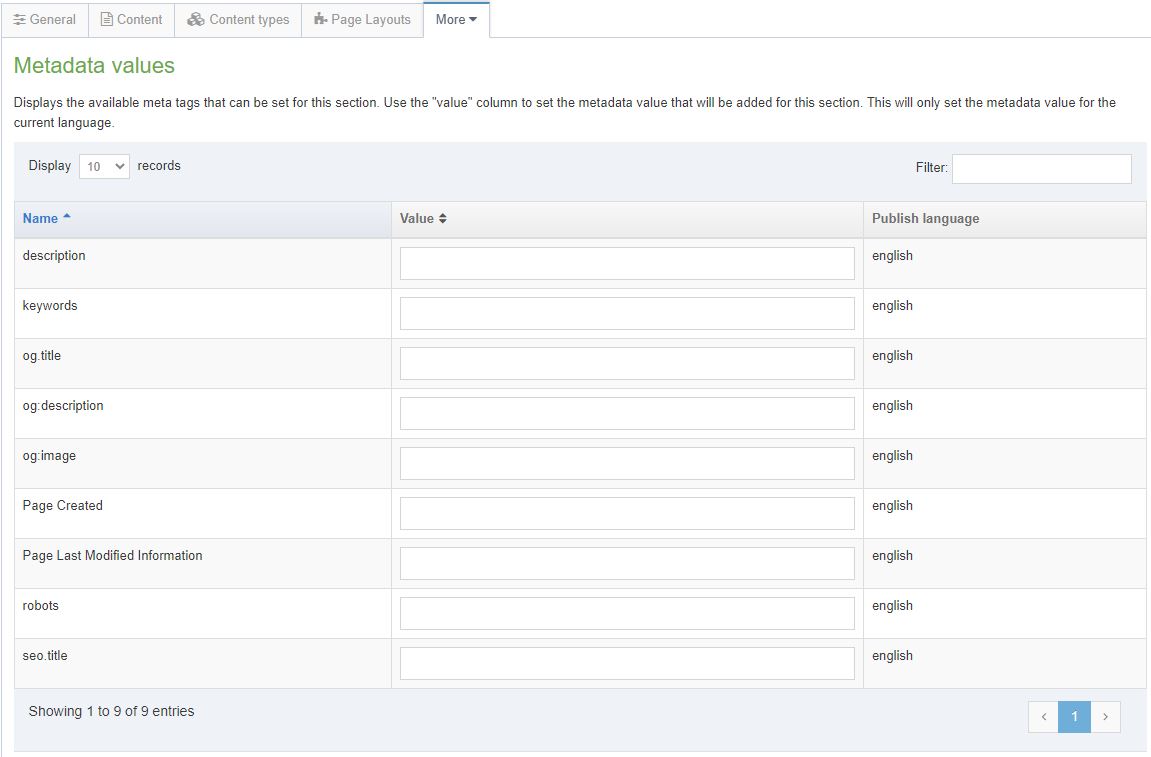How do I add an Output URI and Metadata Information to my webpage?
For SEO purposes, it is important to give your sections relevant names and then assign key sections in your site Output URIs which follow the correct convention. The correct convention when entering a value into the Output URI field is to use a lowercase and hyphenated version of the section title. For example, the following site is located in the Schools Channel:
Section Name: Queen's Business School
Output URI: queens-business-school
This means that the published web address in the above example will be:
https://www.qub.ac.uk/schools/queens-business-school/
- From the Actions menu, choose Create Section
- In the Name field, enter a relevant section name. This will become the published page title.
- In the Output URI field, enter a lowercase, hyphenated version of the section name. This will become the final part of the published web address.
It is important to note that it is best to add an Output URI when you are first creating a new section. You can add an Output URI at any time, but adding an Output URI to alter the URL on a section that has been live for a while will affect any Google links, external links or bookmarks pointing to the old URL.
Add a metadata description to key sections in your site. This description should be a meaningful and concise sentence which summarises what the site is about. A search engine then presents this description to the user in its search results. It should be between 120-158 characters in length.
- Click on the Actions menu beside the relevant section and choose Edit Section
- Click the More tab and choose Metadata
- In the Description field type a meaningful description of your site. For example:
'Queen's Management School is one of the top business schools in the UK and Ireland and prides itself on offering a world-class range of undergraduate and postgraduate degree programmes in Accounting, Economics, Finance and Management.'
Add metadata keywords to key sections in your site. Keywords should accurately reflect the content of the site or page.
- Click on the Actions menu beside the relevant section and choose Edit Section
- Click the More tab and choose Metadata
- In the Keywords field type a list of meaningful keywords highlighting key aspects of your site. For example:
'Queen's University, Management School, Business School, UK, Belfast, Top Business School, Business degrees, Accounting degrees, management degrees, finance degrees, QUB Management School'
Don't forget to click Save Changes after making these updates.
The location of the Output URI field under the General Tab, using the correct convention
The location of the Description and Keywords fields under the Metadata Tab
Last updated
14/11/2023Category
IT SupportService Area
CMS