- Login Screen
- Creating Sections
- Creating Subsections
- Bookmark Sections
- Creating Content
- Editing Content
- Creating Web Links
- Creating Email Links
- Creating Section Links
- Creating Content Links
- Creating a File Download
- Updating a File in the Filestore
- Reordering Content & Sections
- Using the Media Library
- Section Filtering
Updating a File in the Filestore
You can update a file you have already published, but need to change to an updated version. As long as you are updating the same piece of content in the Filestore, the published link to this file will also be updated. A good example is if you have included a link to a file from an Ezine, but you made subsequent changes to the document and need the link in the Ezine to point to the updated file.
You will need the updated file on your computer, ready to upload to the CMS. Make sure your file meets the required Accessibility guidelines.
Files must follow the correct filename convention. Documents (e.g., PDFs, Word documents, Excel documents, etc.) must follow the naming convention as follows:
-
- Use only lowercase letters (a to z), numerals (0-9) and hyphens (-).
- Do not use spaces. Instead, use hyphens to separate words.
- Do not use special characters (e.g., £, %, &, á) or underscores.
1. From the Content Menu, click Edit Content
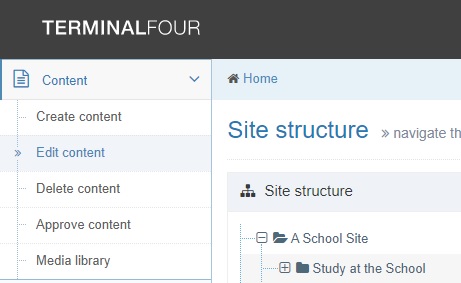
2. Click Filestore in your Site Structure
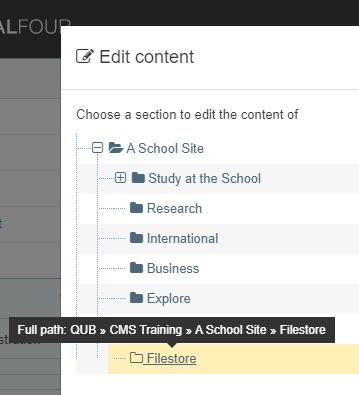
3. Click on the title of the piece of content in the Filestore:
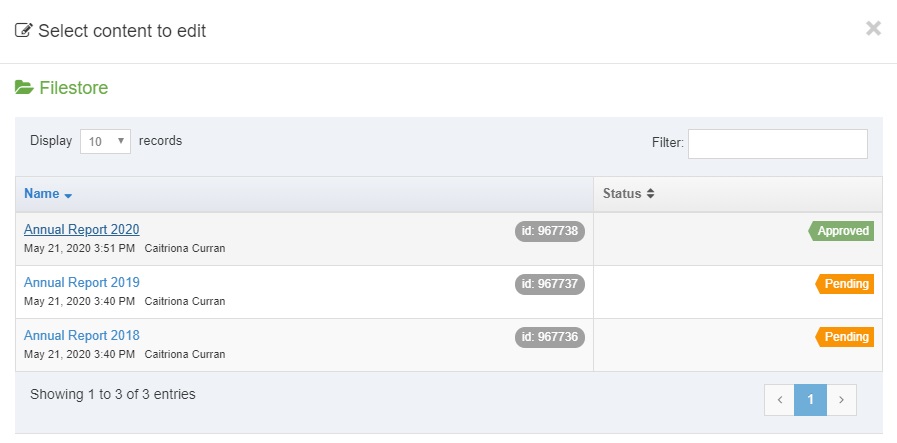
4. Click Remove, to remove the existing file:
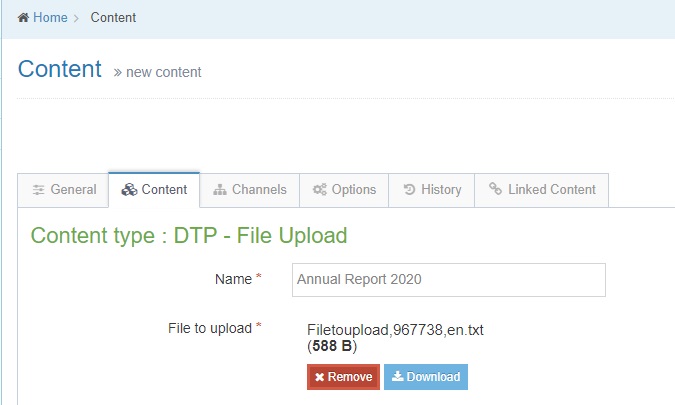
5. In the File to Upload field, click to browse your computer for the latest file:
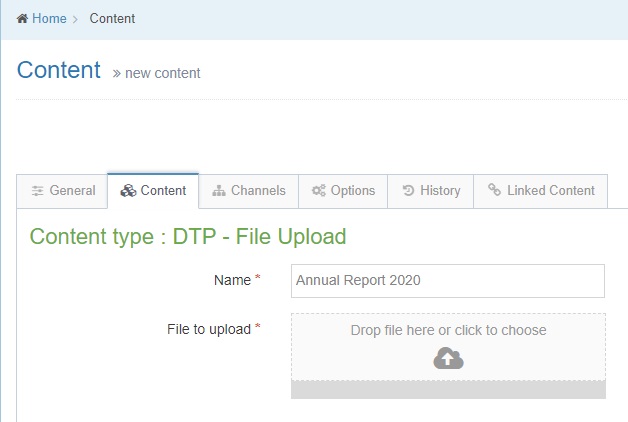
6. The latest file you have chosen is displayed in the File to Upload field. Click Save and Approve:
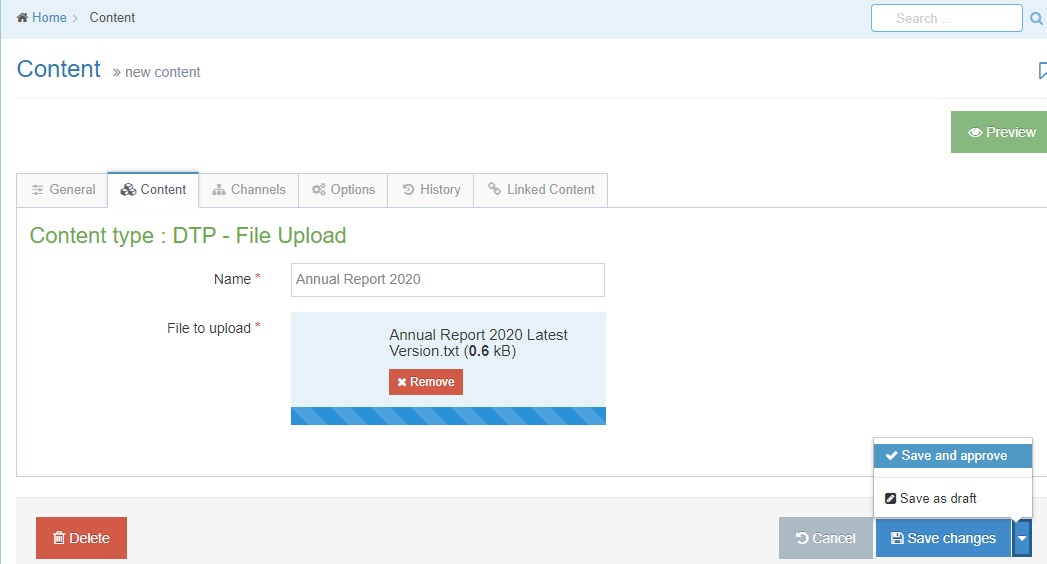
You can preview the file before you approve it by clicking Preview and clicking to open the file from the list of files on your Filestore webpage.